
Categories
Money money money...
Could we help you? Please click the banners. We are young and desperately need the money



82uymVXLkvVbB4c4JpTd1tYm1yj1cKPKR2wqmw3XF8YXKTmY7JrTriP4pVwp2EJYBnCFdXhLq4zfFA6ic7VAWCFX5wfQbCC
Created: September 23rd 2021
Last updated: October 20th 2021
Categories: IT Knowledge
Author: Elzan Ajdari
Last updated: October 20th 2021
Categories: IT Knowledge
Author: Elzan Ajdari
ASUS Vivobook 17 Windows doesn't recognize hard drives



82uymVXLkvVbB4c4JpTd1tYm1yj1cKPKR2wqmw3XF8YXKTmY7JrTriP4pVwp2EJYBnCFdXhLq4zfFA6ic7VAWCFX5wfQbCC
ASUS Vivobook hard drive problem
If you are booting Windows 10 from a stick and the Windows 10 installation doesn't recognize your hard drives on an Asus notebook, here is the soloution for that.
- First thing you do, is restart your notebook
- Now you boot into the BIOS system. For that you'll need to press "F2" and then press the power button on your notebook.
- Now if you are in the BIOS system you'll need to press F7" to get in the "advanced" options.
- On the top of the screen you can see "Advanced" click on it.
- On the bottom of the screen it says "VMD setup", that is the next step
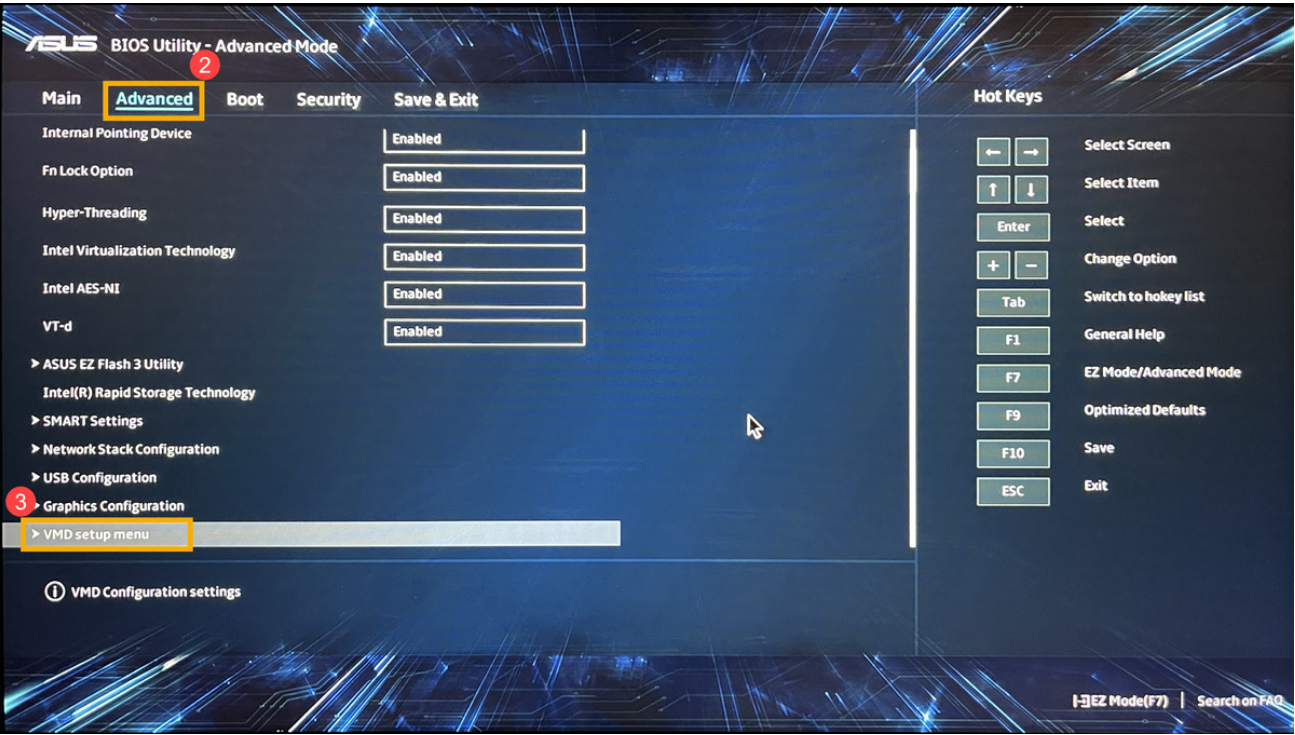
6.Next last step is to "disable" VMD and you are done!
Now your hard drives should appear again.
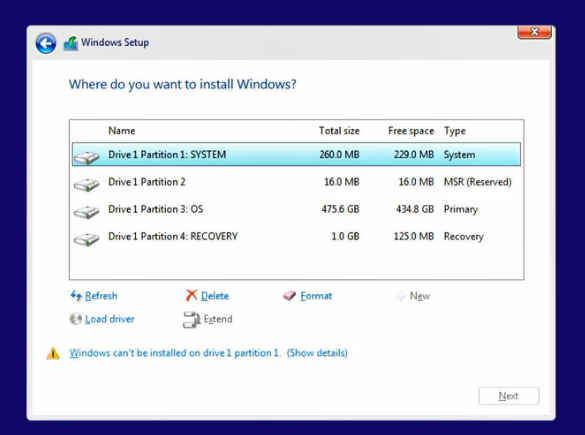
What is VMD Mode?
VMD is a storage controller with hardware inside CPU, which helps manage SSDs.
Related Articles
September 9th 2022
Windows 10/ 11: WSL Quick Install Guide
January 19th 2022
[Explained] Sysprep mode
November 5th 2021
Gigabyte Z590 Gaming X after BIOS Update Blackscreen/PC not working
October 21st 2021
CMD basic commands
August 18th 2021
How to install Laragon and create basic index.php
June 21st 2021
Jitsi Self-Hosted installation with authentication
May 6th 2021
Laravel: create new Laravel application via Composer
April 29th 2021
Laravel Breeze Basic Installation
February 12th 2021
NodeJS and NPM Setup with basic example
September 28th 2018
Ist SecureBoot (sicherer Startzustand) auf meinem PC aktiviert?
June 29th 2017
[SOLVED] Windows 10 Start Menu is not responding - 5 ways to repair a non-working Startmenu
November 11th 2016
[GELÖST] Nerviger Windows 10 Fehler: Ordner im Downloads-Ordner öffnen sich in einem neuen Fenster
July 11th 2016
Howto convert a MySQL/MariaDB database from any charset into UTF-8 - with Notepad++ in Windows
February 1st 2015
Create a MySQL-Dump (Backup) in Windows with mysqldump.exe
January 25th 2014
Systemabbildsicherung mit Windows 8.1 + 10 (System Image Backup) via Batch (CMD) - Automatische Datensicherung mit Boardmitteln
This website was created and developed by LEXO - for more information see LEXO web development
