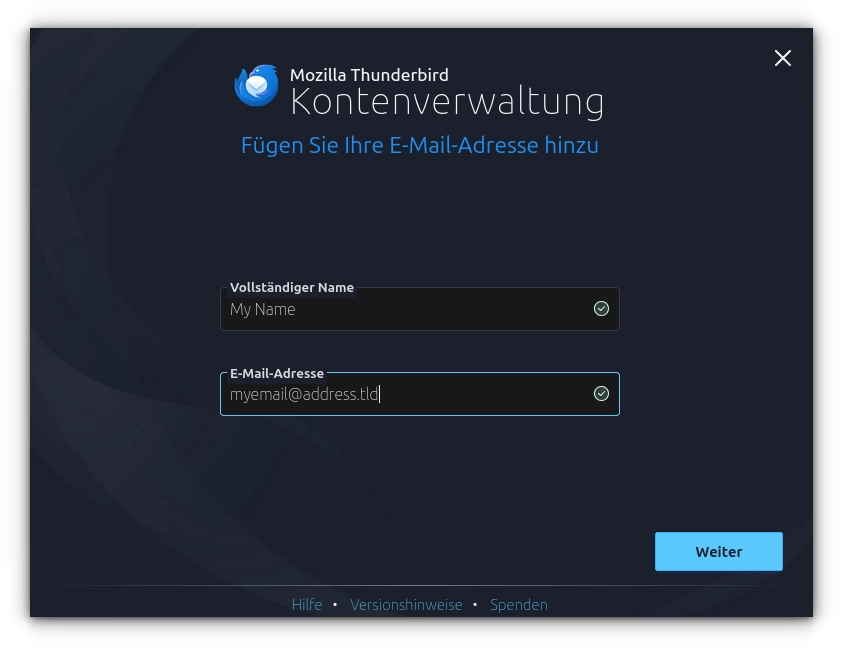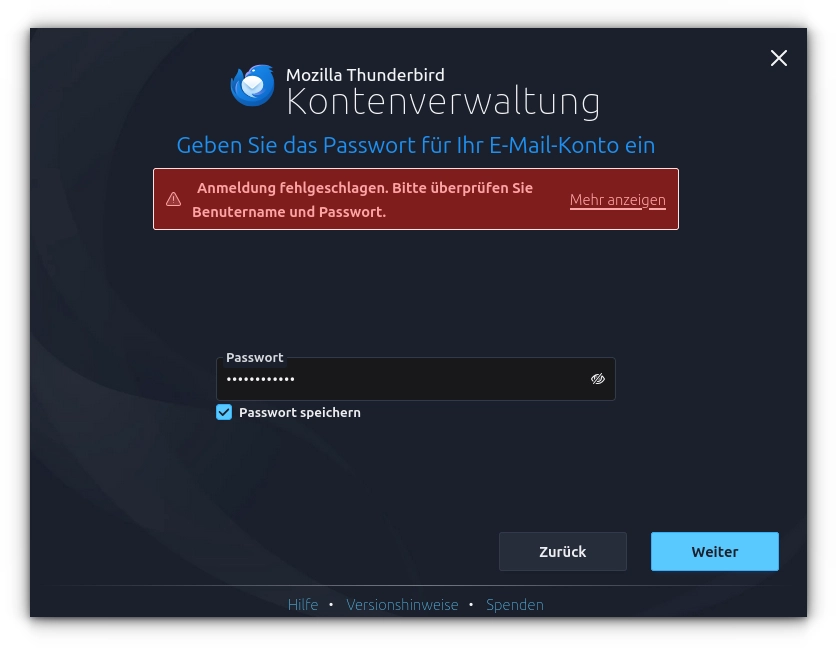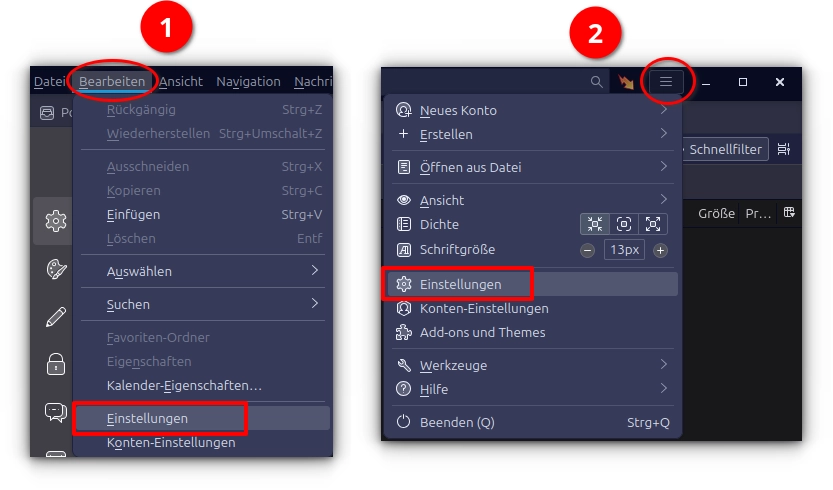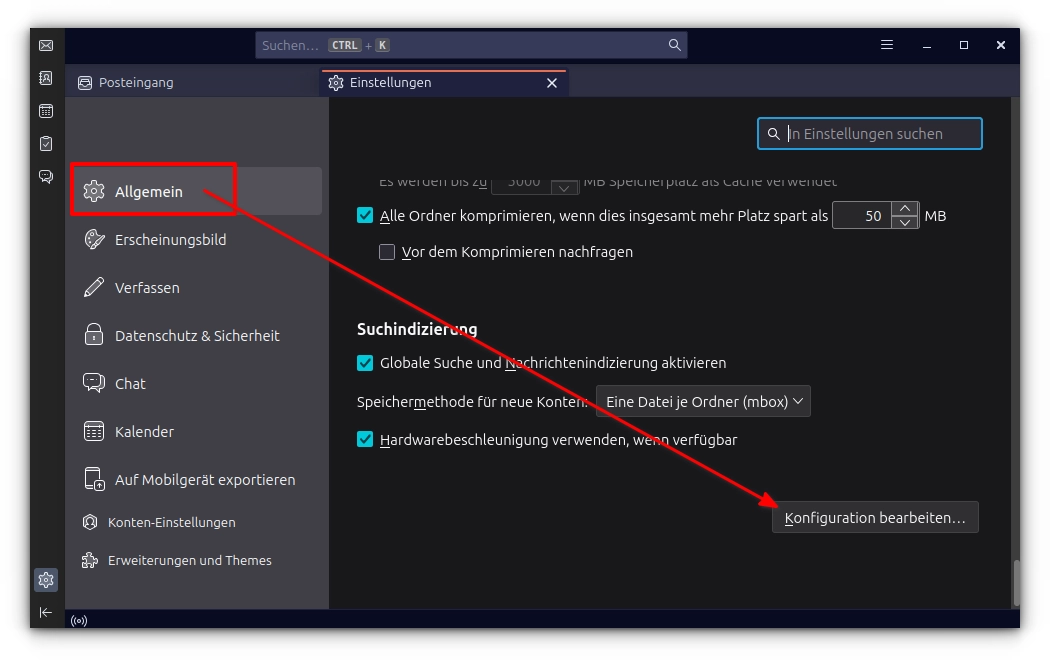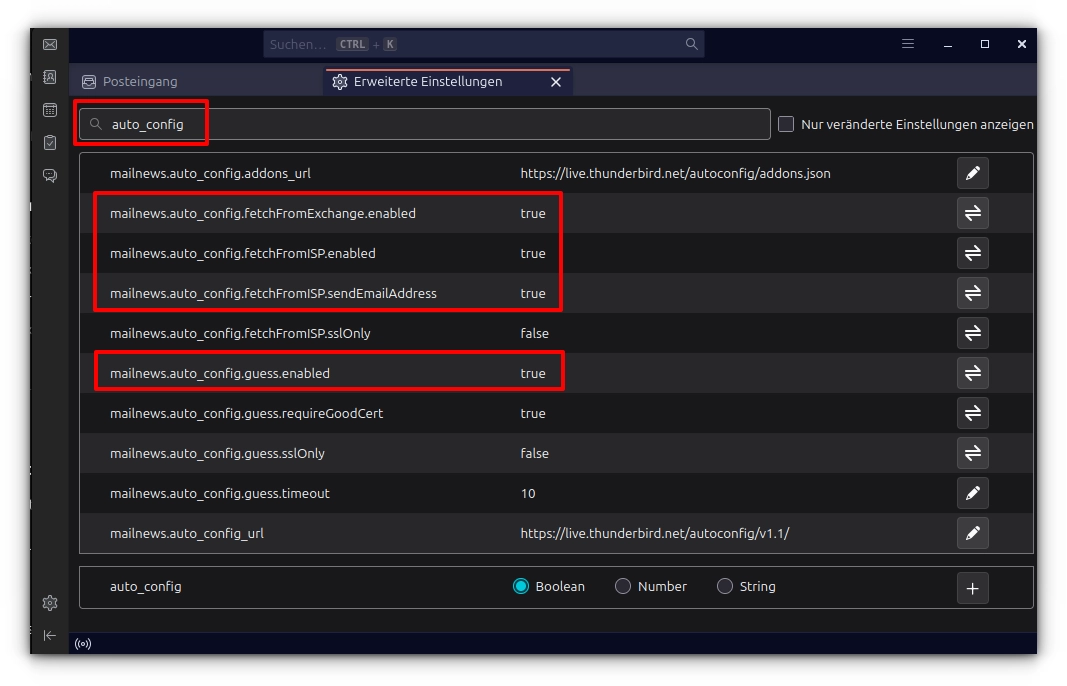Categories
Money money money...
Could we help you? Please click the banners. We are young and desperately need the money
Last updated: September 24th 2025
Categories: IT Support
Author: Marcus Fleuti
[solved] Mozilla Thunderbird :: How to disable the automatic Email Setup Wizard for Manual Configuration
Introduction
Whenever you want to add a new email address in Mozilla Thunderbird, the application launches an automatic setup wizard designed to simplify the process:
For many users, this automatic email setup wizard is convenient, especially when configuring standard providers like Gmail or Outlook. However, it can turn into a major hassle if you're dealing with a more complex or custom email infrastructure, such as self-hosted servers or enterprise setups. In these cases, the wizard often fails to detect the correct settings, leading to frustrating errors that prevent you from proceeding.
You might encounter a situation where the wizard detects an issue and gets stuck, leaving you unable to manually input any server details:
This limitation can be particularly annoying for IT professionals, advanced users, or anyone managing non-standard email systems, as it blocks access to traditional configuration options.
Where Are the Traditional Fields for Entering IMAP/POP Server Settings?
The Thunderbird email wizard excels at automatic detection and configuration, pulling server details from public databases. But when it fails, it becomes a roadblock. Unfortunately, there's no obvious "manual setup" button or link to bypass the automation and directly enter your IMAP server settings, POP server settings, usernames, ports, or encryption preferences. This forces users into a loop of trial and error—or worse, abandoning the setup altogether. Fortunately, there's a simple workaround to disable automatic email configuration and restore the classic manual fields, allowing full control over your email account setup.
How to Re-Enable Classic Email Server Fields in Mozilla Thunderbird
To disable the automatic email server discovery features in Mozilla Thunderbird and switch to manual mode, you'll need to adjust a few advanced settings. This process is straightforward and reversible. Here's how to do it step by step:
There are two easy ways to access Thunderbird's settings:
- If the main menu isn't visible at the top, press the ALT key on your keyboard. Then navigate to Edit (Bearbeiten) > Settings (Einstellungen).
- Alternatively, click the burger menu button (three horizontal lines) in the top-right corner and select Settings (Einstellungen).
Once in the Settings window, switch to the General (Allgemein) tab. Scroll all the way to the bottom, where you'll find a button labeled Config Editor (Konfiguration bearbeiten...). Click it to open the advanced configuration editor.
In the Config Editor, use the search bar to look for mailnews.auto_config. You'll see a few related entries. Set (at least) the following preferences to false by double-clicking them:
- mailnews.auto_config.fetchFromISP.enabled
- mailnews.auto_config.guess.enabled
- ... maybe others if you experience issues with e.g. Exchange detection
This change will effectively disable Thunderbird's automatic configuration wizard, allowing the classic manual fields to appear when adding a new account:
After making these changes, close the Config Editor and try adding a new email account again. You should now see the traditional fields for entering your server hostname, port, authentication method, and more.
Additional Tips and Recommendations
Modifying these settings means you'll always need to manually enter server details for any new email accounts, which might slow you down if you frequently add standard providers. To avoid this as a permanent change, consider a temporary workaround:
-
- Keep the Config Editor window open after disabling the auto-config features.
- Switch back to the main Thunderbird window and go to Account Settings (or use the burger menu > Account Settings).
- Add your new email account:
- Manually input the required IMAP/POP server settings, username, password, and other details, then complete the setup.
- Return to the Config Editor.
- Revert the changes by setting the auto_config preferences back to true.
This approach lets you handle complex setups without permanently altering Thunderbird's behavior. Additionally, if you're troubleshooting email issues, remember to check your firewall settings, ensure correct SSL/TLS configurations, and verify server credentials with your email provider.
Conclusion
The automatic email setup wizard in Mozilla Thunderbird is a helpful feature for everyday users, streamlining the addition of common email accounts. However, in more advanced or custom email environments—such as those involving dedicated servers or unique protocols—it can hinder productivity by blocking manual input. It would be a great improvement if the Mozilla development team added a simple "manual setup" option directly in the wizard to bypass automation without requiring config tweaks.
By following the steps above, you can easily disable automatic email configuration and regain control over your email setups. If you encounter any issues or have tips for further customization, feel free to share in the comments below!