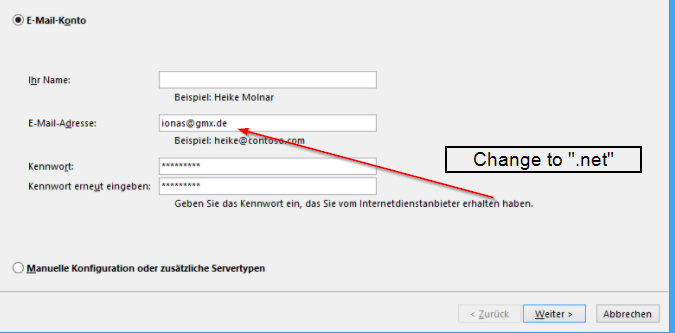Categories
Money money money...
Could we help you? Please click the banners. We are young and desperately need the money



82uymVXLkvVbB4c4JpTd1tYm1yj1cKPKR2wqmw3XF8YXKTmY7JrTriP4pVwp2EJYBnCFdXhLq4zfFA6ic7VAWCFX5wfQbCC
Created: January 27th 2022
Last updated: February 16th 2022
Categories: IT Support
Author: Elzan Ajdari
Last updated: February 16th 2022
Categories: IT Support
Author: Elzan Ajdari
Create and Integrate GMX mail-account with IMAP (Outlook)



82uymVXLkvVbB4c4JpTd1tYm1yj1cKPKR2wqmw3XF8YXKTmY7JrTriP4pVwp2EJYBnCFdXhLq4zfFA6ic7VAWCFX5wfQbCC
Creating a new GMX Mail account
For creating a new GMX E-Mail account, visit https://www.gmx.com. Sign up by clicking the top right button "Sign Up"

The Sign Up
Continue by filling all the needed information inputs.
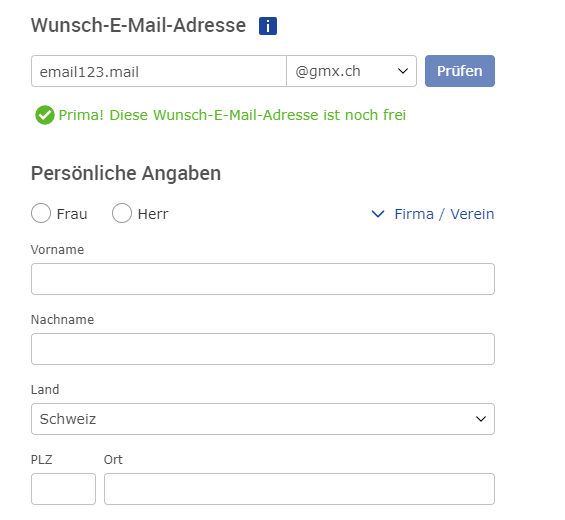
GMX account can't connect with Outlook
The main problem about GMX is, that it can't be connected to Outlook very easy.
Since the last update you will need to activate IMAP in the options.
How to activate IMAP/POP3 in your GMX account
First click on "options"
Continue by clickling "IMAP/POP3 retrieval".
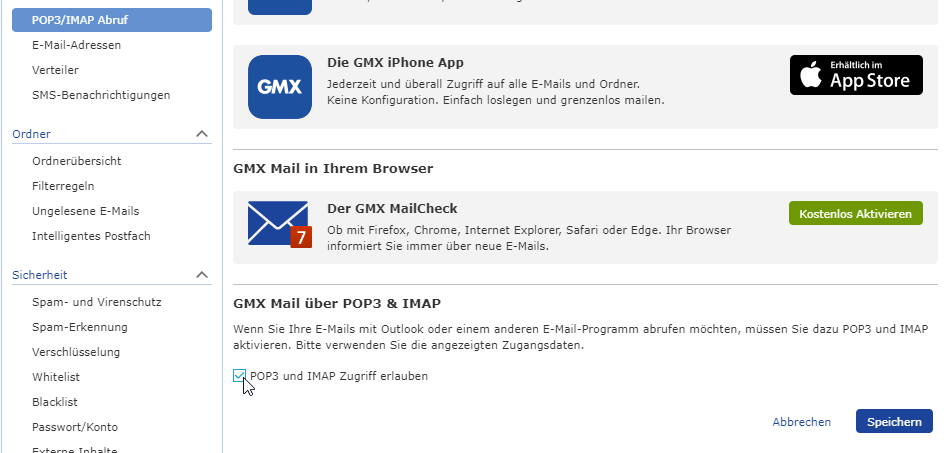
Make sure that its checked.
E-Mail integration into Outlook
After checking IMAP in the settings, open Outlook and configure your email "automatically".
Exceptional cases
If your top-level domain isn't ".net" you will need to change incoming- outgoing mail server to ".net".
Related Articles
December 6th 2023
Outlook OST und PST Dateien
May 1st 2020
Sunrise Email einrichten IMAP SMTP Einstellungen - Outlook - Thunderbird - iPhone - iOS - Android Samsung Galaxy
December 19th 2019
[SOLVED] Postfix Mail Bounce Statistics Script - Receive hourly bounced mail statistics
December 5th 2017
[SOLVED] Bulk mailing: Generate a CSV list containing all rejected email addresses very simple with Thunderbird | REGEX | Notepad++
November 21st 2012
E-Mail in der Systemsteuerung funktioniert nicht
October 2nd 2012
Automatisches verschieben gelöschter und gesendeter E-Mails in delegierte Exchange Ordner
September 24th 2012
Sunrise :: IMAP, POP, SMTP Account mit Sunrise E-Mail-Adresse einrichten
This website was created and developed by LEXO - for more information see LEXO web development