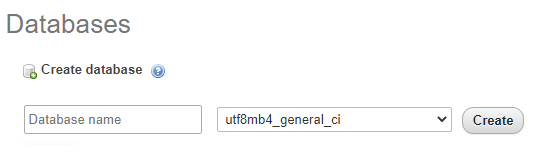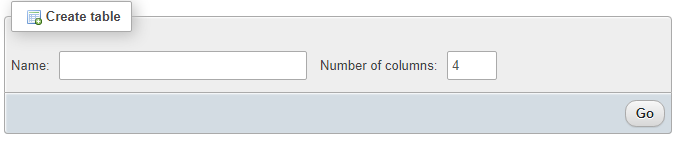Categories
Money money money...
Could we help you? Please click the banners. We are young and desperately need the money



Last updated: April 8th 2021
Categories: Databases, MySQL
Author: Tim Fürer
MySQL with PhpMyAdmin: Create Databases and Tables



In this guide, I will show you how to create a Database and Tables for it. We are using PhpMyAdmin to make working with MySQL easier.
Get PhpMyAdmin from here.
Creating a Database in PhpMyAdmin
Go to the Database-Tab.
Enter a name for your Database and click 'create'.
Creating a Table in PhpMyAdmin
You now have a empty Database. Next, enter a name for your first table, set the amount of columns your table will need and click the 'Go' button, which is located at the bottom right (sometimes hard to see on bigger screens), to begin with the table creation.
You will now see a bunch of undefined columns. We will only take a look at the most basic options.
- The Name defines what the column is being referred by.
- The Type defines what kind of value you want to store. If you want to store a string for example, you would want to set the type to 'VARCHAR'. Though, if you need to store a lot of text, you are better off using the 'TEXT' type instead.
- Length/Values defines the character limit for your value.
- Default defines the default value of that column.
- Collation defines the character set being used.
- Attributes allows you to further define the Type of value you've selected before.
- The Null checkbox, if checked, allows the value to be Null.
- With the Index option, you can define a key for this column which will help you with filling in unique values for each row.
Once you are done, press the 'save' button and your table will appear.
Adding a row to your Table
Click onto the Insert-tab.
You will now see an interface for filling row values. There is also an option at the bottom to set how many rows you want to add at once. Enter the values into the columns you desire and press 'Go', to add this row into your Table.