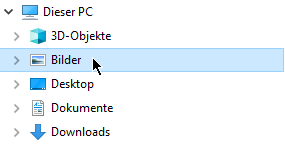Categories
Money money money...
Could we help you? Please click the banners. We are young and desperately need the money



Import IPhone photos to Windows 10 PC



First Step
First, plug your iPhone cable into the PC and the same into the iPhone.
Now you will see on the PC that your IPhone is connected to the device.
Import via cable is only possible, when "photos" are not connected with icloud, you can change that in your IPhone's settings
Grant access
Next you will need to confirm the access on the IPhone by unlocking it.
How to check if your Phone is connected to your PC
To be sure that your IPhone is now connected, go to "Explorer" ▶ "This PC".
As shown in the german screenshot:
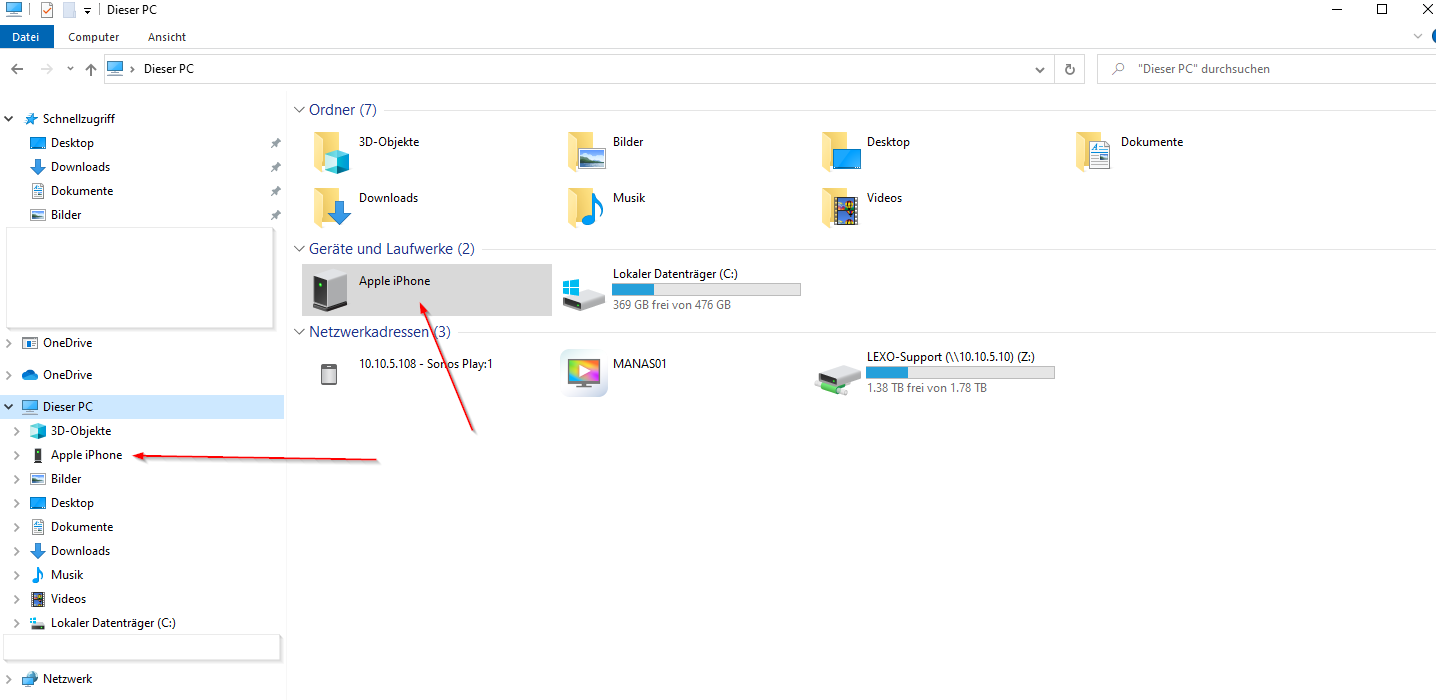
Import IPhone photos
To import your images, open the "Photos" app and click "import" in the top right corner
German screenshot:
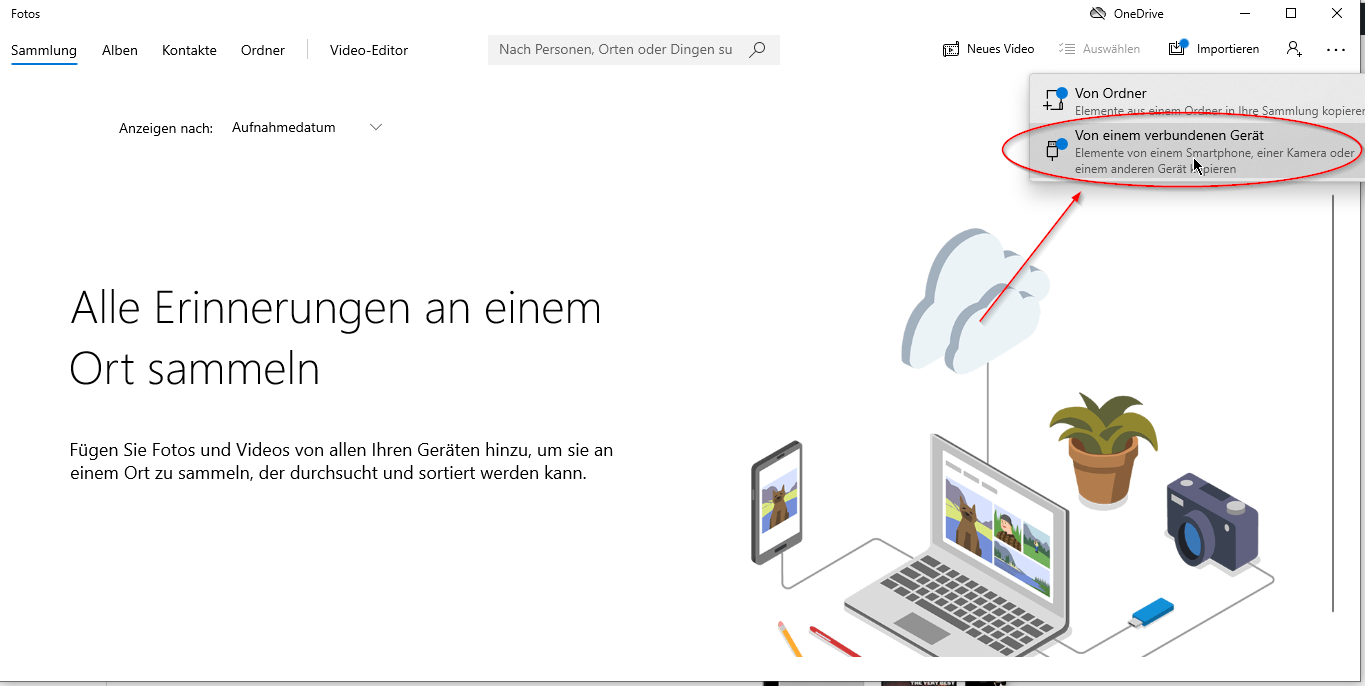
Search Photos and Videos
Now your device will search all pictures and videos, from your IPhone, this process may take a few minutes.
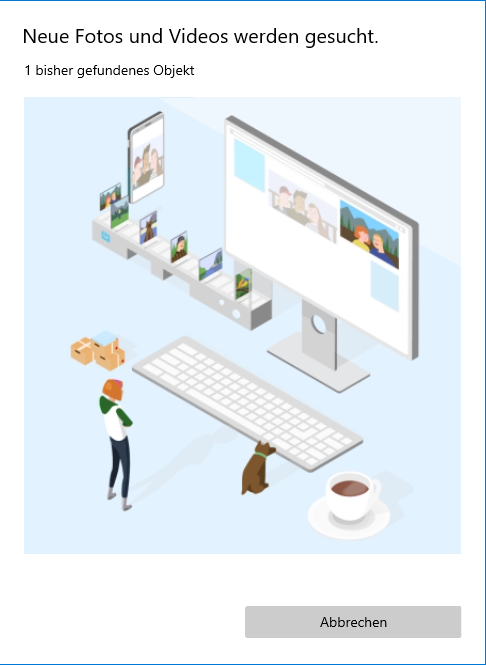
Select images
Now you can select all images and finally import them to your gallery.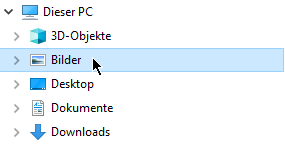
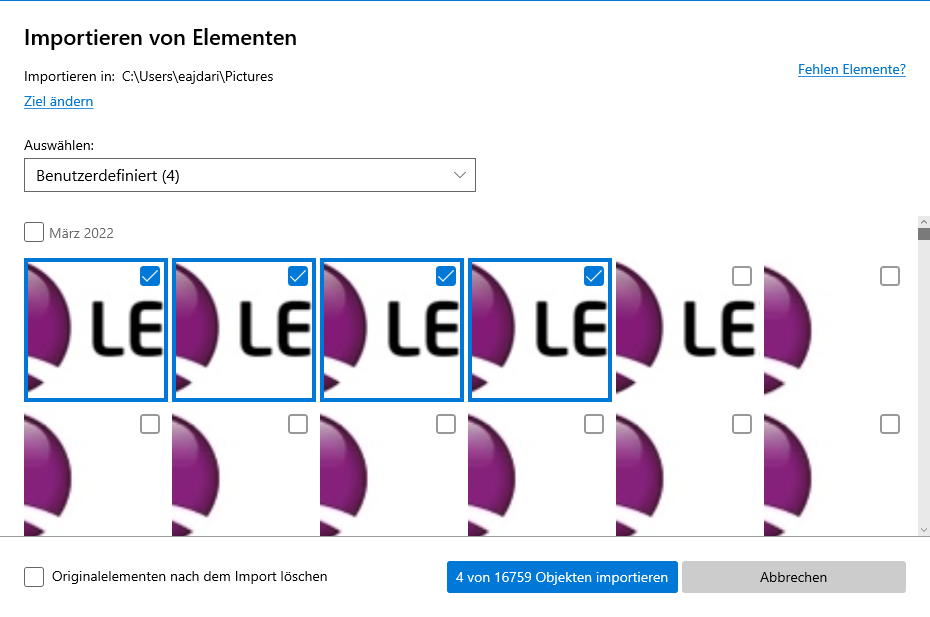
File location
The default location for your pictures is:
C:\Users\youruser\Pictures
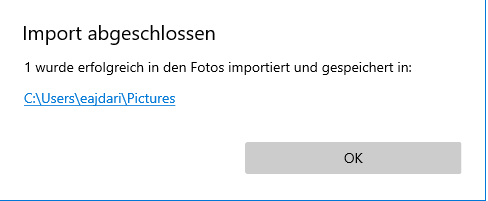
Now all of your selected pictures are imported.